telegram-mini-app
This repository was created to showcase the functionality and api used to create bots and mini apps, it contains an example of all functions and events that a developer might need in their journey
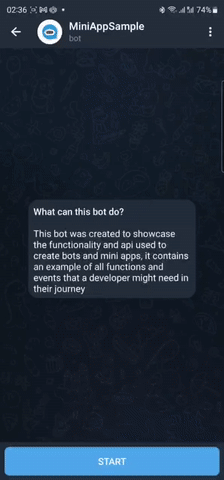
To try this bot and its mini app on production servers please visit https://t.me/mini_app_sample_bot and run the /start command
Since the free render.com is used for hosting the bot, sometimes the server might be unavailable, please contact me for redeploy
If you also want to create a bot, please follow the instruction below
Stack
The goal of this repository is to make it easier to try different functionality of mini apps and bot api, therefore, a single programming language and a similar set of technologies were chosen.
Backend
- NodeJS with JavaScript
telegrafandtypegramfor communication with Bot APIdotenvfor environment variablesexpressandcorsfor REST API- render.com for easy and free deploy from Github repository
Web App
- React with JavaScript
- Telegram MiniApp script from https://telegram.org/js/telegram-web-app.js
router-domfor navigation- netlify.com for easy and free deploy from Github repository
Setup your own MiniApp
If you also want to create a bot, please follow the instruction below
Create a Bot
In order to create a mini app, you need to have a bot that will host it. If you’re new to the Bot API, please see the manual
Creating a bot is pretty straight forward, search for @BotFather on Telegram, and follow the instructions:
-
Click the
STARTbutton, or send a message with the/startcommand to begin interacting with the bot father -
If you already had an interaction with the bot, just send the
/helpcommand instead -
Bot father will reply with a list of commands that you can use, click on
/newbotor send it as a message to the chat -
Bot father will ask you to choose a name for the new bot, in our example, we used
MiniAppSample -
Then, you will need to choose a username, in our example, we used
mini_app_sample_bot -
After that, our bot will be successfully created, you can find it at
t.me/mini_app_sample_bot, make sure to replacemini_app_sample_botwith the username you entered -
Bot father will send you a token that looks similar to this:
0000000000:XXX0xX0XXXXX0XXXXXxxxxxxxxxx0XXxX0xIt will be used to access the HTTP API, keep your token secure and store it safely, it can be used by anyone to control your bot
For a description of the Bot API, see this page
Create a WebApp
The next step of creating a mini app registering a web app to our bot. This process is also straight forward, follow the instructions:
-
From the list of commands of the @BotFather, click on
/newappor send it as a message to the chat -
You will be asked to choose a bot, send its username to the chat. In our example, we used
@mini_app_sample_bot -
Bot father will ask you to enter a title, in our example we used
MiniAppSample -
Then, you will need to enter a description, write something that describes the functionality of your app and the benefits that it will bring to its users
-
You will be asked to upload a 640x360 photo, just send it to the chat. For the GIF step, you can send
/emptyfor now -
Bot father will ask you to send a URL that points to the website hosting the mini app.
https, for examplehttps://miniappsample.com. You will need this URL later on to deploy your app. -
Then, you will be asked to choose a short name for the web app, which will be used in direct URLs that start the app directly. We used
mini_app_sampleso our URL looks like thist.me/mini_app_sample_bot/mini_app_sample
That’s it! You can now start writing code and testing your Mini App!
Quick Backend and WebApp setup
If you want to quickly start developing your mini app, you can just clone the template folder from this repository, then follow these steps to link it to your bot and deploy it
First, clone the template folder from the root of this repository, you will get some dummy code for both backend and web app, then follow the steps for each platform
Backend
- Inside the
backend/folder, create.envfile and put your bot token like this:BOT_TOKEN=0000000000:XXX0xX0XXXXX0XXXXXxxxxxxxxxx0XXxX0x APP_URL=https://www.yoururl.com/Don’t forget to replace the value of the token, with the one you received from bot father The app URL is the link that will open your mini app after deploy
-
Run
npm install -
Push the data to your own Git repository
- Then deploy your backend to
localhostusingnpm start, or to render.com, and start using it
That’s it!
WebApp
-
Inside the
web/folder, go to Variables.js and changeAPI_URLto the URL of your bot’s server -
Run
npm install -
Now you need to deploy your webApp to
netlify.com -
After that, use the link to setup a menu app for your mini app through @BotFather
Setup Backend and WebApp from scratch
You can create a fresh project for your bot and mini app, even tho the template is already clean and ready for development
Backend
-
Inside a new project folder, create
/backenddirectory -
Go to this directory and init a NodeJS project
npm init -y - Create
src/index.jsfile, then mention it inside yourpackage.jsonlike this:{ "main": "src/index.js" } -
Install
nodemonfor realtime updates on the dev environmentnpm i -D nodemon -
Install
dotenvfor using environment variablesnpm i dotenv --save - Change scripts block to run
dotenvon start{ "scripts": { "start": "node -r dotenv/config src/index.js", "start:dev": "nodemon --exec \"npm start\"" } } -
Install bot API libraries
npm i telegrafnpm i typegram - Create
.envfile and add bot token and app urlBOT_TOKEN= APP_URL= -
Run save types
npm i —save-dev @types/node -
Install
expressandcorsfor REST apinpm install expressnpm install cors - Deploy to
localhostor to render.com
That’s it for the backend side, start coding! Don’t forget to read Telegraf Docs and Official Bot API
WebApp
Using React is more straight forward when it comes to creating a new project
-
Inside a new project folder, create
/webdirectory -
Go to this directory and init a NodeJS project
npx create-react-app . -
Go to Telegram Mini Apps
- Copy this script tag and paste it inside the
<head>tag inindex.html<script src=“https://telegram.org/js/telegram-web-app.js”></script> -
Download the library to use inside the IDE
- Deploy to netlify.com
That’s it for the web side, start coding! Don’t forget to read the Official Docs
Docs
The code inside the sample app was organized and documented to be understood easily, it also provides links and references to the main Telegram docs
You can visit these folders, and take a look on the code for more information